Stop Email Hackers with Google 2-Step
December 10, 2018
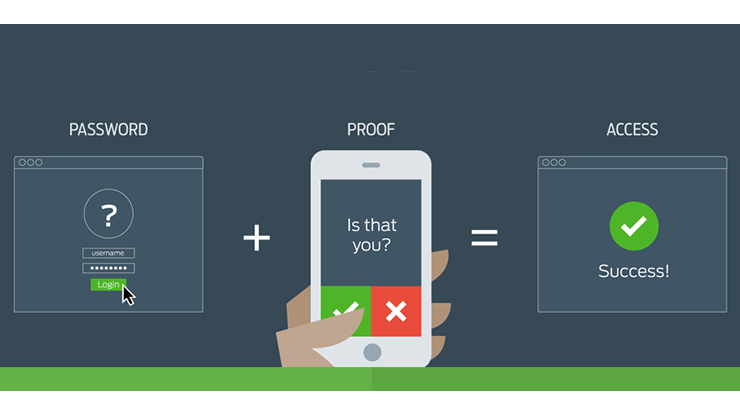
Article Updated
-
This article was updated in November, 2020. Read our updated article to learn about Google 2-Step for Biola Faculty and Staff.
What You Need to Do
Turn on Google 2-Step Verification for your Biola email account right away. It takes about a minute to set up.
About Google 2-Step
Last month, we discussed how to spot phishing emails, but there’s one thing you can do right now that will keep attackers out of your account.
2-Factor Authentication (also known as 2FA or 2-Step Verification) adds an extra layer of security to your account (if you’ve ever used online banking, you’re probably familiar with 2-Factor Authentication). Currently, 2FA is the best defense against phishing attacks. With 2FA, even if someone gets your password, it won’t be enough to sign in to your account.
If you want a refresher, read our article that explains what 2-Factor Authentication is and how it works.
For 2FA at Biola, we recommend using Google’s 2-Step Verification to protect your Google account.
So make sure you turn on Google 2-Step Verification for your Biola email account.
Google 2-Step FAQ
What are my options for a 2nd Factor?
You have many options for your 2nd factor with Google 2-Step Verification:
- Google Prompt: Google will send a prompt to either the Google or Gmail app on your smartphone. You can simply tap the prompt to prove its you.
- SMS Text Messages: Google will text a 6-digit verification code to your phone.
- Phone Call: Google will call your phone, and an automated voice will tell you your 6-digit verification code.
- Security Key: A security key is a small device that you keep with you. It connects to your phone, tablet, or computer to prove that the person using it is you. Email information.security@biola.edu if you have questions about security keys.
What if I lose phone or Internet service? Can I still access my account?
The Google Authenticator app for Android, iPhone, or BlackBerry can generate verification codes. It even works when your device has no phone or data connectivity.
What if I lose my 2nd Factor?
Biola IT manages all Biola email accounts, we can always help you access your account, even if your 2nd factor is lost or stolen.
Alternatively, you can print out backup codes and keep them in your wallet or purse. These one-time use codes can be used to access your account.
Do I need to use my 2nd Factor every time I log in to my account?
No. By default, Google only requires you to use your 2nd factor the first time you log in on a new device, and then again every 30 days.
During login, you can also choose to stop using 2-Step Verification on your computer. Google will still require the 2nd factor on other computers.
I don’t want to use my cell phone. Can I still use 2FA?
Yes. Cell phones are the most common 2nd factor because so many people have them, but they aren’t necessary. You can also use a physical security key.
You can contact information.security@biola.edu to learn more about security keys.
Do I need a smartphone to use 2FA?
Any phone can be used for 2-Factor Authentication if it can receive phone calls or SMS text messages. If you don’t carry a phone with you, you can also use a security key.
You can contact information.security@biola.edu to learn more about security keys.
